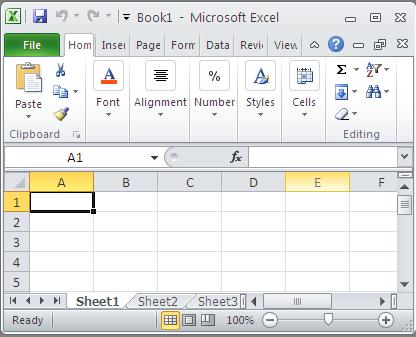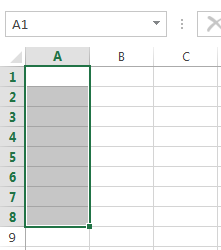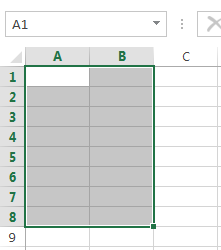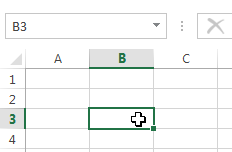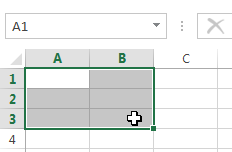A cell in Excel is the main structural element of a sheet where you can enter data and other content. In this lesson, we will learn the basics of working with cells and their contents in order to perform calculations, analyze and organize data in Excel.
Understanding Cells in Excel
Each worksheet in Excel is made up of thousands of rectangles called cells. A cell is the intersection of a row and a column. Columns in Excel are denoted by letters (A, B, C), while rows are denoted by numbers (1, 2, 3).
Based on the row and column, each cell in Excel is given a name, also known as an address. For example, C5 is the cell that is at the intersection of column C and row 5. When you select a cell, its address is displayed in the Name field. Please note that when a cell is selected, the headings of the row and column at the intersection of which it is located become highlighted.
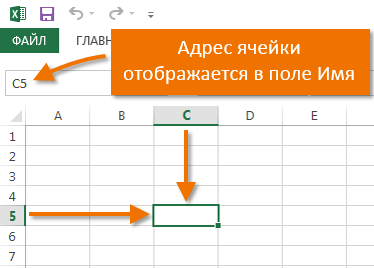
Microsoft Office Excel has the ability to select multiple cells at once. A set of two or more cells is called a range. Any range, just like a cell, has its own address. In most cases, the address of a range consists of the address of the top left and bottom right cells, separated by a colon. Such a range is called contiguous or continuous. For example, a range that consists of cells B1, B2, B3, B4, and B5 would be written as B1:B5.
The figure below highlights two different ranges of cells:
- Range A1:A8

- Range A1:B8

If the columns on the worksheet are represented by numbers instead of letters, you need to change the default link style in Excel. For details, refer to the lesson: What is the style of links in Excel.
Select cells in Excel
To enter data or edit the contents of a cell, you must first select it.
- Click on a cell to select it.
- The selected cell will be bordered and the column and row headings will be highlighted. The cell will remain selected until you select any other cell.

You can also select cells using the arrow keys on your keyboard (arrow keys).
Select a range of cells in Excel
When working with Excel, it is often necessary to select a large group of cells or a range.
- Click on the first cell in the range and, without releasing the button, move the mouse until all adjacent cells you want to select are selected.
- Release the mouse button, the required range will be selected. The cells will remain selected until you select any other cell.