When working with a document in Word, it can sometimes be useful to view several pages on the screen at once, especially if you have a fairly wide monitor. Viewing multiple pages at the same time allows you to see a more complete picture of the layout of the document.
Note: The illustrations for this article are from Word 2013.
You can open multiple pages at the same time in view mode Page layout (Print layout). If another view mode is enabled or you are not sure which mode is currently enabled, click the tab View (View).
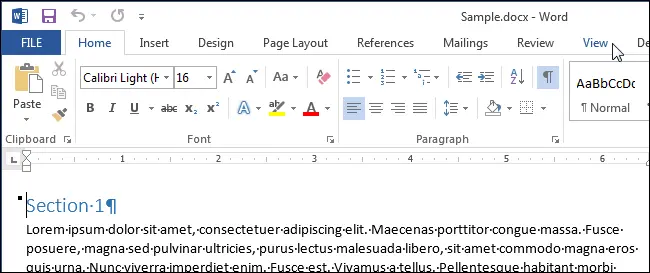
In section View modes (Views) click Page layout (Print Layout).
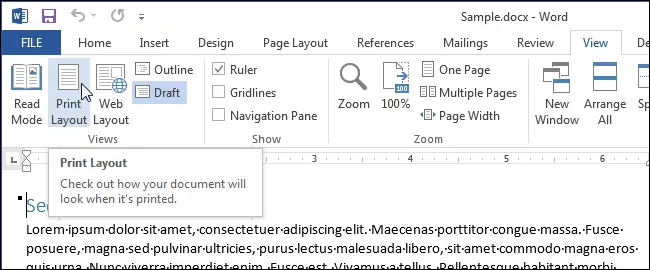
To enable simultaneous viewing of several pages at once, place the cursor in the text of the first page (of those that should be displayed on the screen). In a group Scale (Zoom) tabs View (View) click Multiple pages (Multiple Pages).
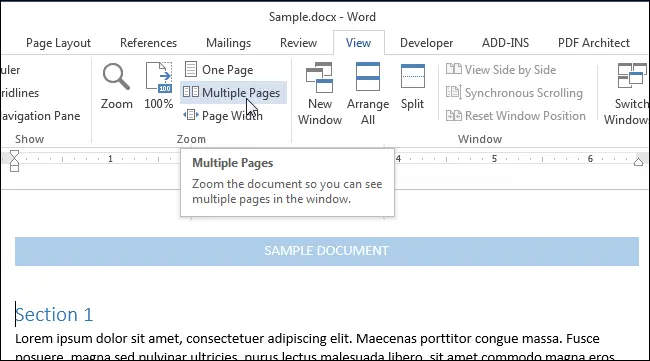
By default, two pages will be shown. They will be scaled down enough to fit entirely on the screen. Multi-page browsing is good for seeing the layout of a document, but not always good for reading.
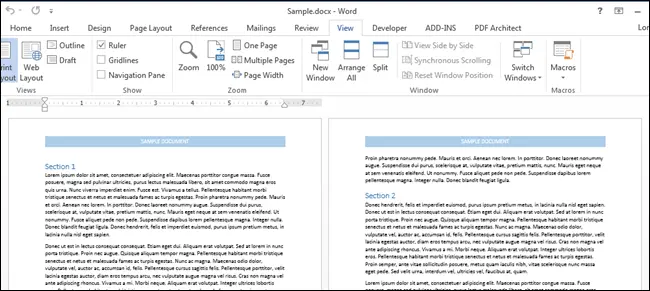
To return to single page view, click View > Scale > One page (View > Zoom > One Page).
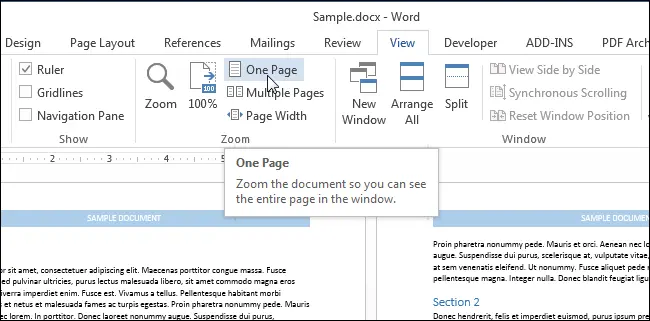
Most likely, this page will have a scale less than 100%. To return to the real scale, click on the button 100% in command group Scale (Zoom).
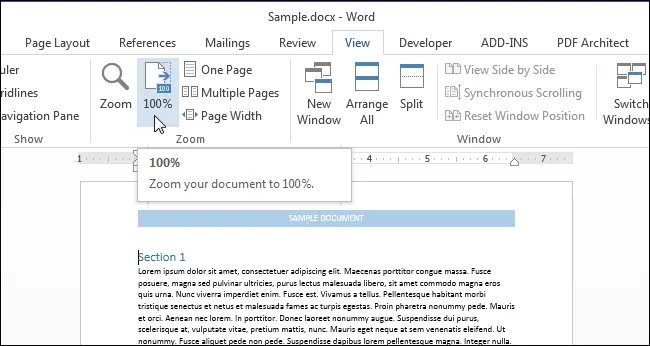
You can view more than two pages at the same time. For this, in the section Scale (Zoom) tabs View (View) click the button Scale (Zoom).
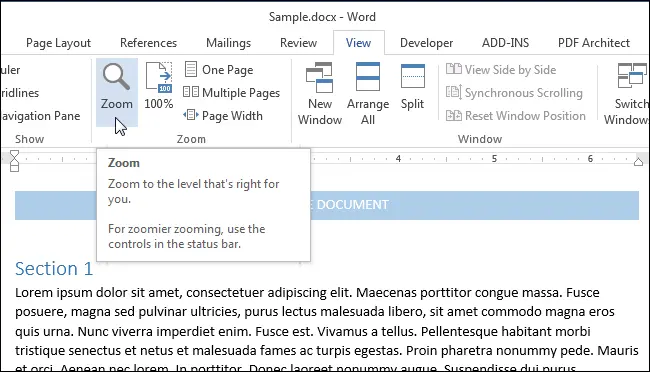
A dialog box of the same name will open. In it, you can set the desired scale as a percentage (including arbitrary), enlarge the page to full screen in width, or display it in full. To view multiple pages, check the box next to Multiple pages (Many pages). Then click on the button with the image of the monitor and select from the drop-down menu the number of pages that you want to display at the same time.
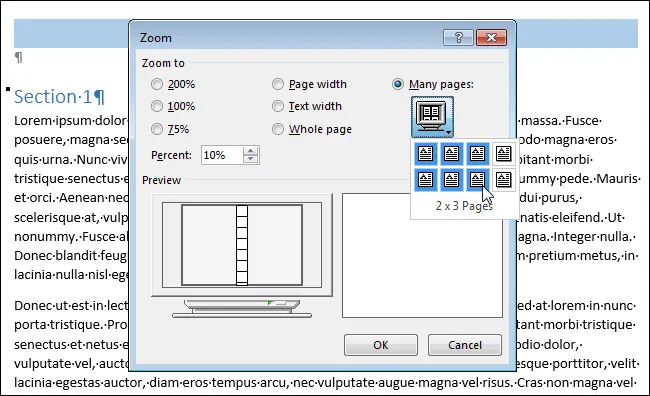
In the Sample (Preview) you can see how the pages will be displayed on the screen. Click OKto apply the changes and close the dialog Scale (Zoom).
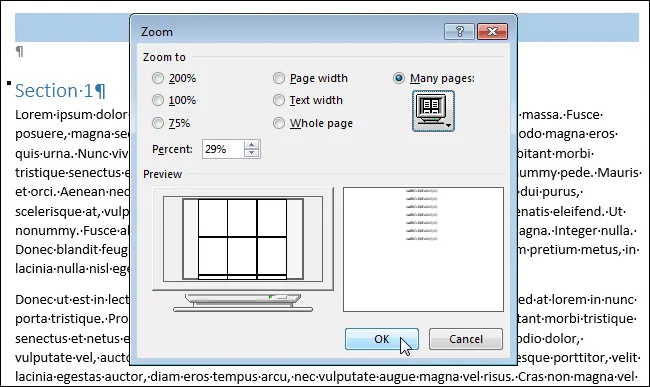
The view mode will change to show as many pages as you have specified at the same time.
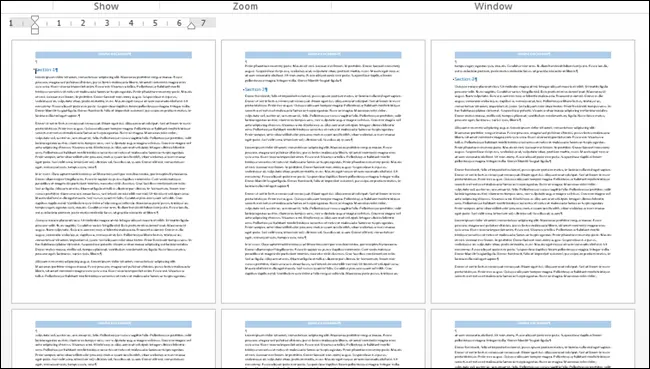
Remember, to return to the normal view, you need to click on One page (one page). To return to 100% zoom, click the button 100%.









