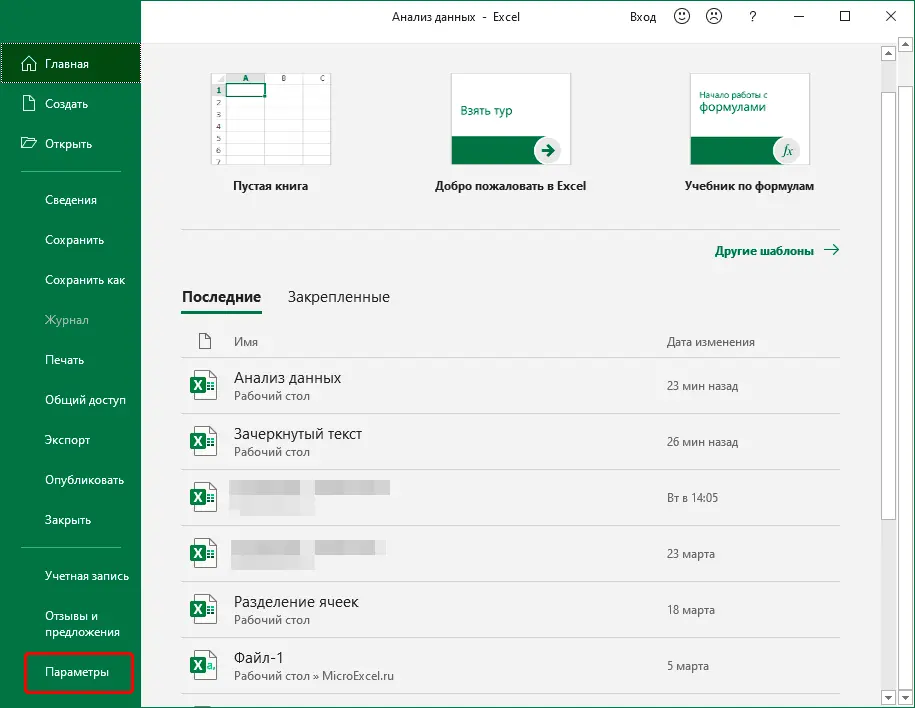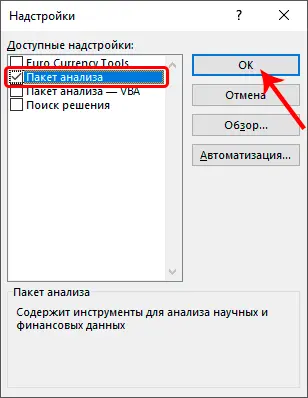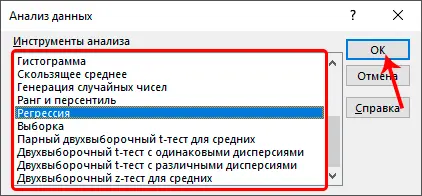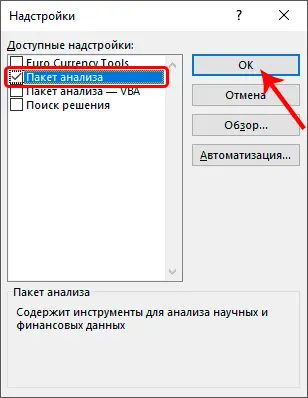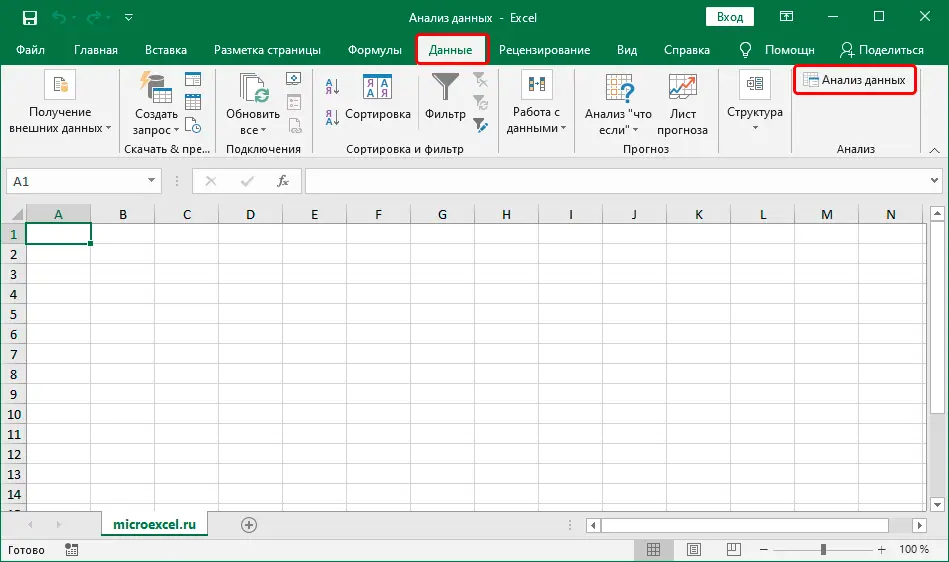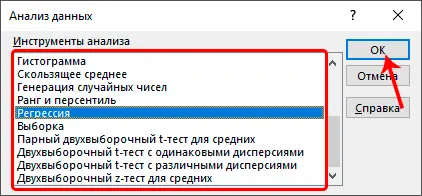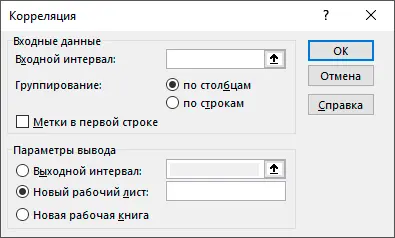In the Excel program, in addition to compiling tables with data, you can perform a large number of all kinds of mathematical, financial and other calculations using the appropriate functions and formulas. At the same time, the most popular tools are available in the program initially, while the less common ones are turned off and must be activated manually. The latter include the “Data Analysis” function. Let’s see how it can be included in the program.
Toolkit activation
“Data analysis” located in the toolbox “Analysis Package”. To enable it, perform the following steps (starting from the 2010 edition of the program, the steps are almost identical):
- Open the menu “file”.

- In the list on the left, click on the section “Parameters” at the bottom.

- A window for setting up the program will appear on the screen. Here we select the item “Add-ons”. Then, in the right part of the window, we look for the “Management” parameter, in the drop-down list, select the option for it – “Excel add-ins”, then press the button “Go”.

- In the window that appears, mark the add-on “Analysis Package” and click OK.

- All set, tool “Data analysis” activated.
Using the Data Analysis Function
So, we have considered the activation process of the function “Data analysis”. Let’s now see how to find and apply it.
- Switching to the tab “Data” in the right corner you can find a group of tools “Analysis”, which contains the button of the function we need.

- A small window will open to select the analysis tool: histogram, correlation, descriptive statistics, moving average, regression, etc. Mark the required item and click OK.

- Next, you need to configure the function and start its execution (correlation is an example in the screenshot), but this is a separate topic for study.

Conclusion
Despite the fact that the “Data Analysis” function is not available by default in Excel, the process of enabling it, if necessary, does not take much time and does not require specific knowledge, unlike the ability to use it.