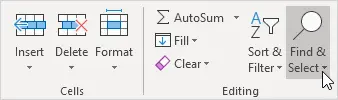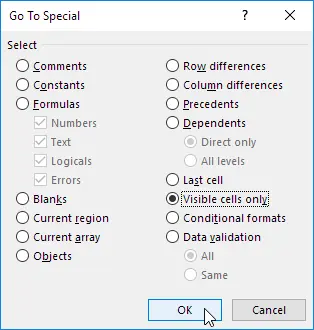Excel copies all cells by default, both visible and hidden. However, this option is not suitable for everyone. With this instruction, you can only copy visible cells.
Here we see that the second row is hidden.
When copying and pasting this range, you will get the following result: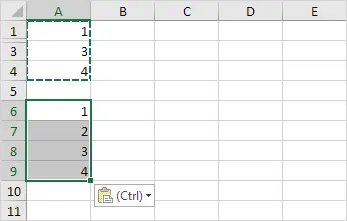
To duplicate only those cells that are visible, you should follow these simple steps.
- Select the desired range. In our case, these are cells from the first column A1: A4.
- Open the Home tab and then select the Find and Select option.

- Select the “Select Group of Cells” option.

- In the window that appears, find and select the “Only visible cells” option.

As a result, the program will select only available cells.
- Press the keyboard shortcut Ctrl + C to copy a range of cells.
- Paste the data into cell A6 by holding Ctrl + V.
Here’s what we got: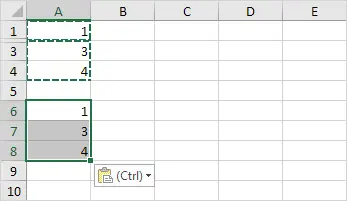
So, now you can copy only those table cells that are visible. This is especially useful when you need to duplicate large ranges. You will save a lot of time because you won’t have to delete extra cells.